Introduction
If you are administering applications deployed on WebLogic Server or if you are operations personal responsible to manage a WebLogic Server environment you might have at least asked the following question once:
“Can I setup WebLogic Server to send automatic notifications?”
People always ask me whether WebLogic Server can send automatic notifications. My answer is - "Yes, WebLogic Server had always supported SNMP which can be configured to do standard SNMP Trap notifications to your enterprise monitoring system which can then be sent as an email or pager out to administrators". But the next question is - "I don't want to set up SNMP and I want WebLogic Server to directly send notifications. Can we do that?" Again the answer is - "Yes, starting from version 9.x WebLogic Server supports a new framework called WebLogic Diagnostic Framework - WLDF, which can be used for this purpose". Enterprise monitoring solutions like Oracle Enterprise Manager, HP Open View can monitor WebLogic Server from outside and can trigger notification among various other management and monitoring features. But you can also set up WebLogic Server to directly send many types of notifications. Let us see how to simply set up an email notification with WLS in this article.
Oracle WebLogic Server is Java EE certified application server which is the foundation of many Service Oriented Architecture (SOA) implementations. So many enterprises have their mission-critical applications deployed on WebLogic Server. WebLogic provides a scalable and highly available environment. If you are deploying your mission critical applications on Oracle WebLogic Server you can make use of WebLogic Diagnostic Framework (WLDF) to get diagnostic data from WebLogic Server instances and from applications deployed to them. This will help administrator and system operators to see more information from under the hoods.
This powerful feature will play a significant role in production environment where the application environment should alert operational personal when there is a performance or service level violation. This also eliminates the need to setup custom or third-party monitoring solutions for alerting and notification.
WebLogic Diagnostics Framework – Watch & Notification
One of the features of WLDF is Watch and Notification. You can configure server(s) with watch condition and respective notification(s) to be sent if the watch conditions are met. For example, if the number of request waiting on a JDBC Data Source to grab a connection exceeds 10 and if the free heap in the server is less than 5% then you can trigger a notification. The notification can be one or more of the following types:
- JMX Notification - Application(s) can register notification listener with WLDF to receive notifications.
- JMS Notification - WLDF can post a message to JMS destination to alert the situation which can be consumed by a message listener or MDBs to further processing.
- SNMP Notification - SNMP traps can be sent to alert SNMP managers.
- SMTP Notification - Email notifications through a Java Mail session.
- Image Notification - Generates a server image which contains information from different subsystem during the watch.
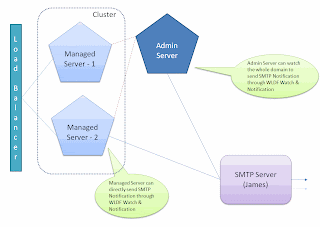
Figure: 1 WebLogic Domain
You can configure Watch conditions on the MBean data, Log messages and WLDF Event data. The notification can be one or more of the above notifications. Since email notification is a common request, I shall illustrate how to setup WLS to send email notification using an open source SMTP server - The Apache Java Enterprise Mail Server (Apache James). To download Apache James, go to - http://james.apache.org/server/ [or] http://people.apache.org/dist/james/server/binaries/. Download and extract the zip file to a convenient location (Eg. /usr/james-2.3.1rcl/). Start the server using run.sh from the bin folder under the JAMES_HOME. Setup a test user in James as per these instructions - http://james.apache.org/server/2.3.1/adding_users.html. The default admin username and password for James are root/root.
Ensure that the James mail server and the administration server for the domain are started. If not, use DOMAIN_HOME/startWebLogic.cmd/sh for starting the administration server of your domain and use JAMES_HOME/bin/run.bat/sh to start James Server. You can use console or WLST to configure the following setting. Let us use the web-based administration console for configuration. Log in to WebLogic Administration Console at - http://localhost:7001/console using an administrative account.
Creating JavaMail Session
First step is to make sure that the underlying resources for the notification are setup. In this case we are going to use SMTP notification so let us first create the Java Mail Session to connect to James Mail Server.
- Click "Lock & Edit" to acquire a configuration lock
- Expand Services > Mail Sessions and click "New" to create a new Java Mail Session.
- Provide Name, JNDI Name and JavaMail Properties as follow:
- Name - James-MailSession
- JNDI Name - com.test.myjamesMailSession
- JavaMail Properties:
mail.transport.protocol=smtp
mail.smtp.host=localhost
mail.smtp.user=admin
mail.smpt.password=password
- Click next to target the mail session to a server (Eg. AdminServer or mgd_s1) and click finish.
- Activate the changes by clicking "Activate Changes".
Figure: 2 Configuring JavaMail Session
If you are using a different mail server use appropriate information.
Creating WLDF Module
Next step in configuring watch and notification is to create a diagnostic module and target it to the server. You can use console or WLST to create a diagnostic module. The following steps illustrate the steps to create a WLDF system module:
- Click "Lock & Edit" to acquire a configuration lock
- Click Diagnostics > Diagnostics Modules and click "New" to create a new diagnostics module. Provide a name and description.
- Name - Test_WLDF_Module
- Description - This is a WLDF module for testing email notifications
- Select the newly created module and select targets tab. Select the appropriate server for target as before
- Click "Save" and "Activate"
Figure: 3 Configuring Diagnostic Module
Creating Watch & Notification
Each WebLogic Server instance can be configured with only one diagnostic module but you can target the same diagnostic module to multiple servers or clusters. Once the WLDF system module is created and targeted to the appropriate server then watches and notifications can be configured. The following steps illustrate how to create a Watch and a Notification.
To create a watch:
- Click "Lock & Edit" to acquire a configuration lock
- Navigate to the diagnostic module created above (Test_WLDF_Module) and select the "Watches and Notifications" tab and "Watches" sub-tab (if not already selected)
- Click "New" to create a new Watch. Provide the name and select the type as "Collected Metrics" [Select "Collected Metrics" for inspecting Runtime MBean values, "Server Log" to watch log data and "Event Data" to watch instrumented data]
- Name - Heap_Watch
- Watch Type - Collected Metrics
- Enable Watch - Selected
- Click "Next"
- Click "Add Expressions"
- Ensure that "ServerRuntime" is selected and click "Next"
- If you are running WebLogic Server on Java HotSpot VM, make sure "Select an MBean Type from the following list" is selected and select "weblogic.management.runtime.JVMRuntimeMBean" and click "Next". If you are using JRockit VM, make sure "Select an MBean Type from the following list" is selected and select "weblogic.management.runtime. JRockitRuntimeMBean" and click "Next".
- Select the instance for the appropriate server from the list for "Instance" and click "Next"
- For "Message Attribute" select "HeapFreePercent", "<" for "Operator" and type "85" for "Value". Click "Finish" twice to create a Watch
- Activate the changes
Figure: 4-a Configuring Watch
Figure: 4-b Configuring Watch
The above watch will trigger the configured notification if the percentage of free heap is less than 90. You could make complex rule expression by combining multiple attributes from different MBean. For now we haven't configured any notification for this watch. We will create the notification and will associate it to the watch in the following steps.
To create a notification:
- Click "Lock & Edit" to acquire a configuration lock
- Navigate to the diagnostic module created above and select the "Watches and Notifications" tab and "Notification" sub-tab
- Click "New" to create a new Notification
- Select "SMTP (E-Mail) for Type and click "Next"
- Provide a name - James_Email_Notification. Make sure the notification is enabled and click "Next".
- Configure the following properties for the "Config Notification - SMTP Properties" page
- Mail Session Name - James-MailSession
- E-Mail Recipients - admin@localhost
- Click "Finish".
- Activate the changes
Figure: 5-a Configuring SMTP Notification
Figure: 5-b Configuring SMTP Notification
To associate the watch and the notification:
- Click "Lock & Edit" to acquire a configuration lock
- Navigate to the diagnostic module created above (Test_WLDF_Module) and select the "Watches and Notifications" tab and "Watches" sub-tab (if not already selected)
- Select the watch you created earlier - Heap_Watch
- Select the "Notifications" tab and move the "James_Email_Notification" from Available to Chosen
- Click "Save"
- Select the "Alarms" tab and select "Use an automatic reset alarm". Set the "Automatic reset period" to 6 and click "Save". This will ensure that the notifications are at least 90 seconds apart.
- 5. Click "Activate Changes"
Figure: 6-a Associating Watch and Notification
Figure: 6-b Configuring Alarm
As we configured the watch type to be Collected Metrics, the attributes involved in the watch rule will be harvested and tested for watch rule expression(s). The default sampling period for the harvester is 300,000 milliseconds (or 5 minutes). So the time between samples will be 5 minutes. To change the sampling period for metrics collection:
- Click "Lock & Edit" to acquire a configuration lock
- Navigate to the diagnostic module created above (Test_WLDF_Module) and select the "Collected Metrics" tab
- Ensure that "Enabled' check-box is selected
- Change the "Sampling Period" as "120000" so that it will collect samples once every two minute
Figure: 7 Configuring Sampling Period
To receive the notifications sent by WebLogic Server as emails, install and configure an email client like Mozilla Thunderbird. The following is an example of the email received from WebLogic Server:
Using WLST
The configurations that are illustrated using Administration Console here can also be done using WLST. The following script is an example WLST script to configure a Javamail session, WLDF Module, Watch and Notification:
#Connect to the admin sever
connect('weblogic','Welcome1','t3://localhost:7001')
#Start a change session
edit()
startEdit()
cd('/')
#Create and configure a Javamail session
cmo.createMailSession('James-MailSession')
cd('/MailSessions/James-MailSession')
cmo.setJNDIName('com.test.myjamesMailSession')
cmo.setProperties({mail.smtp.user=user;, mail.smpt.password=password;, mail.smtp.host=localhost;, mail.transport.protocol=smtp;})
set('Targets',jarray.array([ObjectName('com.bea:Name=AdminServer,Type=Server')], ObjectName))
#Create and configure a WLDF Module
cd('/')
cmo.createWLDFSystemResource('Test_WLDF_Module')
cd('/SystemResources/Test_WLDF_Module')
cmo.setDescription('This is a WLDF module for testing email notifications.')
set('Targets',jarray.array([ObjectName('com.bea:Name=AdminServer,Type=Server')], ObjectName))
#Create and configure a WLDF Watch
cd('/WLDFSystemResources/Test_WLDF_Module/WLDFResource/Test_WLDF_Module/WatchNotification/Test_WLDF_Module')
cmo.createWatch('Heap_Watch')
cd('/WLDFSystemResources/Test_WLDF_Module/WLDFResource/Test_WLDF_Module/WatchNotification/Test_WLDF_Module/Watches/Heap_Watch')
cmo.setRuleType('Harvester')
cmo.setEnabled(true)
#For HotSpot VM
#cmo.setRuleExpression('(${ServerRuntime//[weblogic.management.runtime.JVMRuntimeMBean]com.bea:Name=AdminServer,ServerRuntime=AdminServer,Type=JVMRuntime//HeapFreePercent} < 85)')
#For JRockit VM
cmo.setRuleExpression('(${ServerRuntime//[weblogic.management.runtime.JRockitRuntimeMBean]com.bea:Name=AdminServer,ServerRuntime=AdminServer,Type=JRockitRuntimeMBean//HeapFreePercent} < 85)')
cmo.setAlarmType(None)
#Create and configure a WLDF SMTP Notification
cd('/WLDFSystemResources/Test_WLDF_Module/WLDFResource/Test_WLDF_Module/WatchNotification/Test_WLDF_Module')
cmo.createSMTPNotification('James_Email_Notification')
cd('/WLDFSystemResources/Test_WLDF_Module/WLDFResource/Test_WLDF_Module/WatchNotification/Test_WLDF_Module/SMTPNotifications/James_Email_Notification')
cmo.setEnabled(true)
cmo.setMailSessionJNDIName('com.test.myjamesMailSession')
set('Recipients',jarray.array([String('admin@localhost')], String))
cmo.setSubject(None)
cmo.setBody(None)
#Associate the watch and notification
cd('/WLDFSystemResources/Test_WLDF_Module/WLDFResource/Test_WLDF_Module/WatchNotification/Test_WLDF_Module/Watches/Heap_Watch')
set('Notifications',jarray.array([ObjectName('com.bea:Name=James_Email_Notification,Type=weblogic.diagnostics.descriptor.WLDFSMTPNotificationBean,Parent=[testdomain]/WLDFSystemResources[Test_WLDF_Module],Path=WLDFResource[Test_WLDF_Module]/WatchNotification[Test_WLDF_Module]/SMTPNotifications[James_Email_Notification]')], ObjectName))
cmo.setAlarmType('AutomaticReset')
cmo.setAlarmResetPeriod(60000)
#Set the sampling period
cd('/WLDFSystemResources/Test_WLDF_Module/WLDFResource/Test_WLDF_Module/Harvester/Test_WLDF_Module')
cmo.setSamplePeriod(120000)
cmo.setEnabled(true)
#Activate the changes
save()
activate()
#Exit
exit()














